Distribution Charts and Tables: Probability Distribution Tool
- By Admin
- October 21, 2014
- Comments Off on Distribution Charts and Tables: Probability Distribution Tool
Distributional Charts and Tables is a Probability Distribution tool that is a very powerful and fast module used for generating distribution charts and tables (Figures 1 through 4). Note that there are three similar tools in Risk Simulator but each does very different things:
- Distributional Analysis––used to quickly compute the PDF, CDF, and ICDF of the 45 probability distributions available in Risk Simulator, and to return a probability table of these values.
- Distributional Charts and Tables––the Probability Distribution tool described here used to compare different parameters of the same distribution (e.g., the shapes and PDF, CDF, ICDF values of a Weibull distribution with Alpha and Beta of [2, 2], [3, 5], and [3.5, 8]; overlays them on top of one another) as well as different parameters of different distributions (e.g., normal versus beta distributions).
- Overlay Charts––used to compare different distributions (theoretical input assumptions and empirically simulated output forecasts) and to overlay them on top of one another for a visual comparison.
Procedure
- Run Risk Simulator | Analytical Tools | Distributional Charts and Tables, click on the Apply Global Inputs button to load a sample set of input parameters or enter your own inputs, and click Run to compute the results. The resulting four moments and CDF, ICDF, PDF are computed for each of the 45 probability distributions (Figure 1).
- Click on the Charts and Tables tab (Figure 2), select a distribution [A] (e.g., Arcsine), choose if you wish to run the CDF, ICDF, or PDF [B], enter the relevant inputs, and click Run Chart or Run Table [C]. You can switch between the Charts and Table tab to view the results as well as try out some of the chart icons [E] to see the effects on the chart.
- You can also change two parameters [H] to generate multiple charts and distribution tables by entering the From/To/Step input or using the Custom inputs and then hitting Run. For example, as illustrated in Figure 3, run the Beta distribution and select PDF [G], select Alpha and Beta to change [H] using custom [I] inputs and enter the relevant input parameters: 2;5;5 for Alpha and 5;3;5 for Beta [J], and click Run Chart. This will generate three Beta distributions [K]: Beta (2,5), Beta (5,3), and Beta (5,5) [L]. Explore various chart types, gridlines, language, and decimal settings [M], and try rerunning the distribution using theoretical versus empirically simulated values [N].
- Figure 4 illustrates the probability tables generated for a binomial distribution where the probability of success and number of successful trials (random variable X) are selected to vary [O] using the From/To/Step option. Try to replicate the calculation as shown and click on the Table tab [P] to view the created probability density function results. This example uses a binomial distribution with a starting input set of Trials = 20, Probability (of success) = 0.5, and Random X, or Number of Successful Trials, = 10, where the Probability of Success is allowed to change from 0., 0.25, …, 0.50 and is shown as the row variable, and the Number of Successful Trials is also allowed to change from 0, 1, 2, …, 8 and is shown as the column variable. PDF is chosen and, hence, the results in the table show the probability that the given events occur. For instance, the probability of getting exactly 2 successes when 20 trials are run where each trial has a 25% chance of success is 0.0669, or 6.69%.
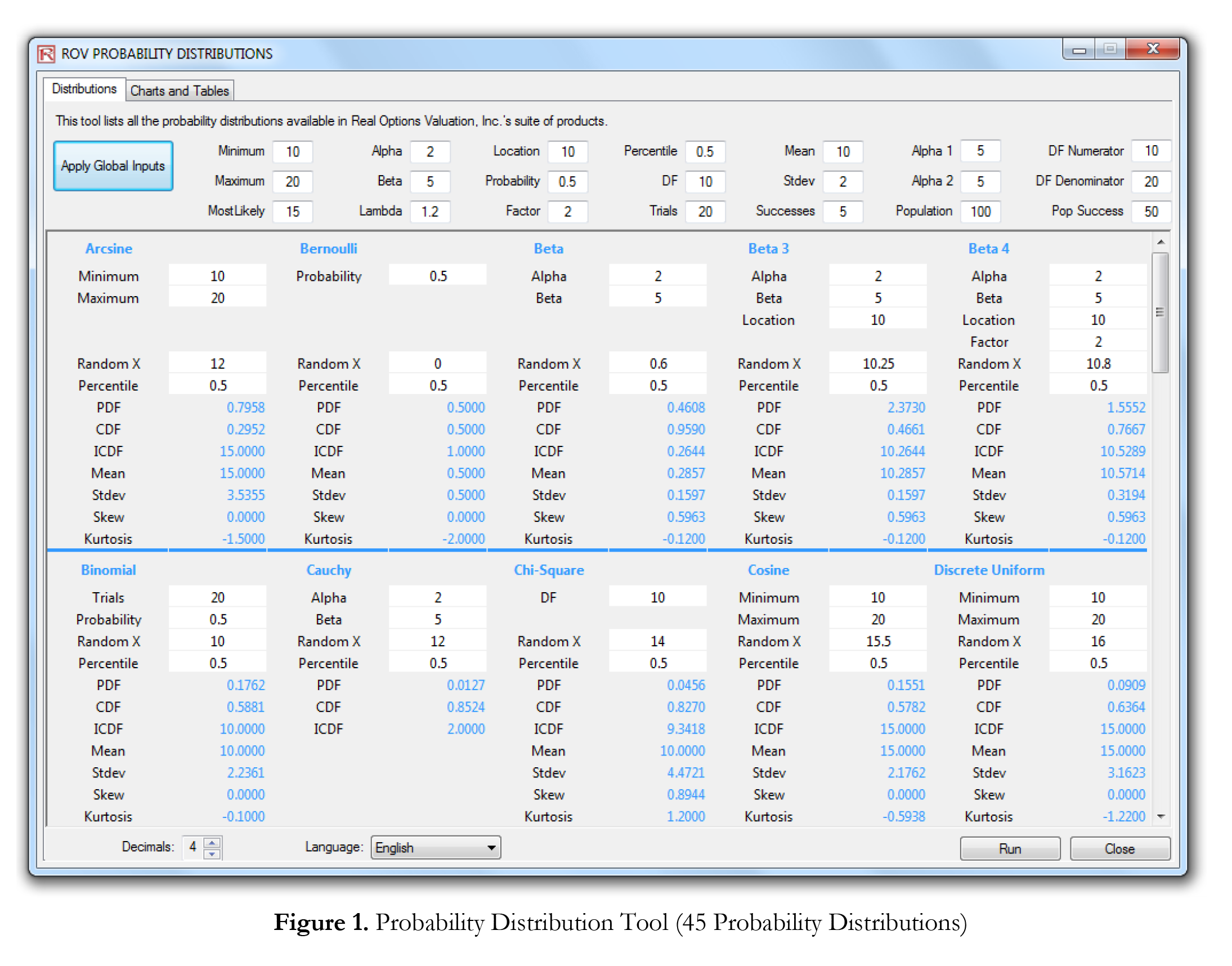
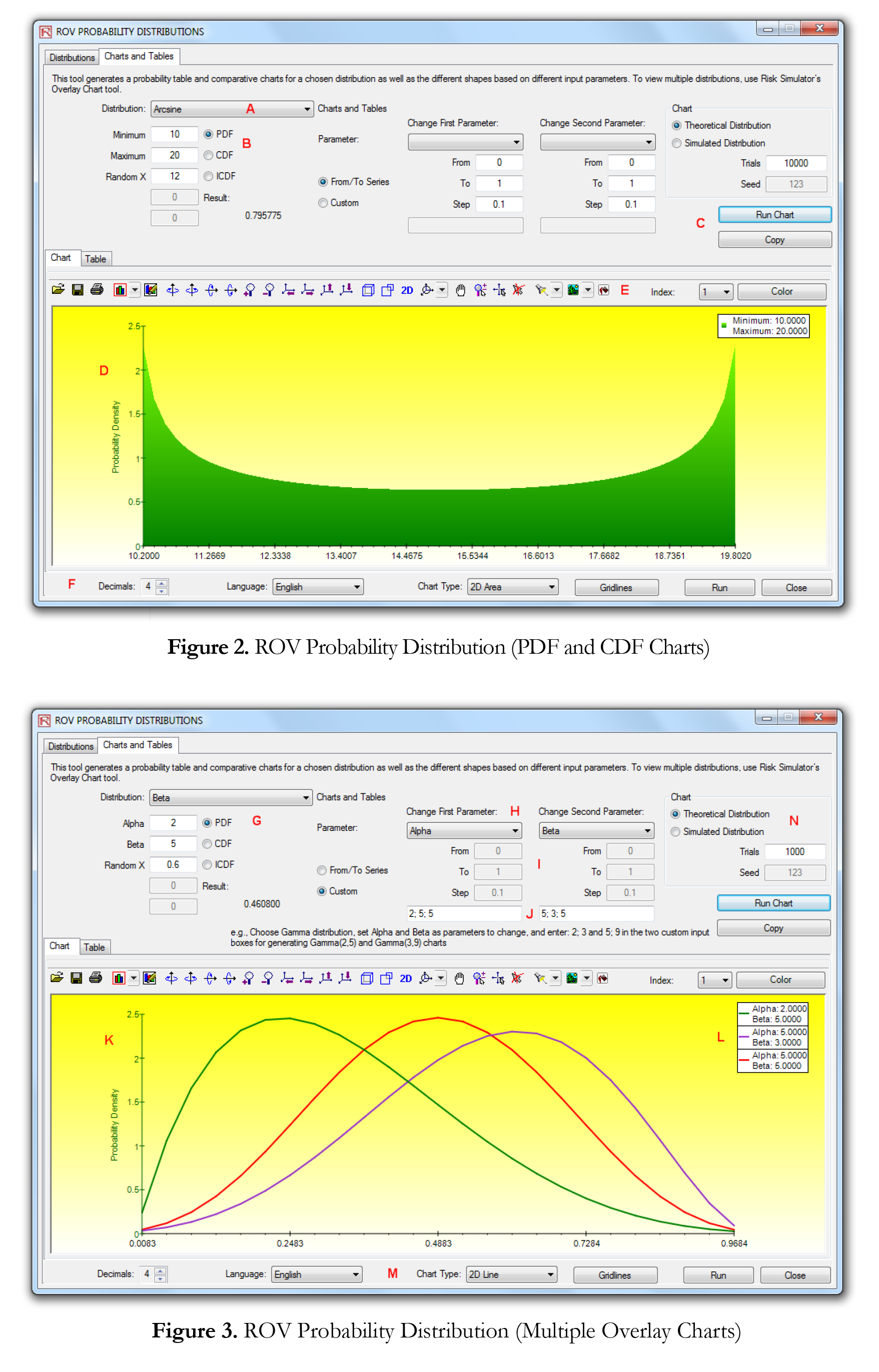
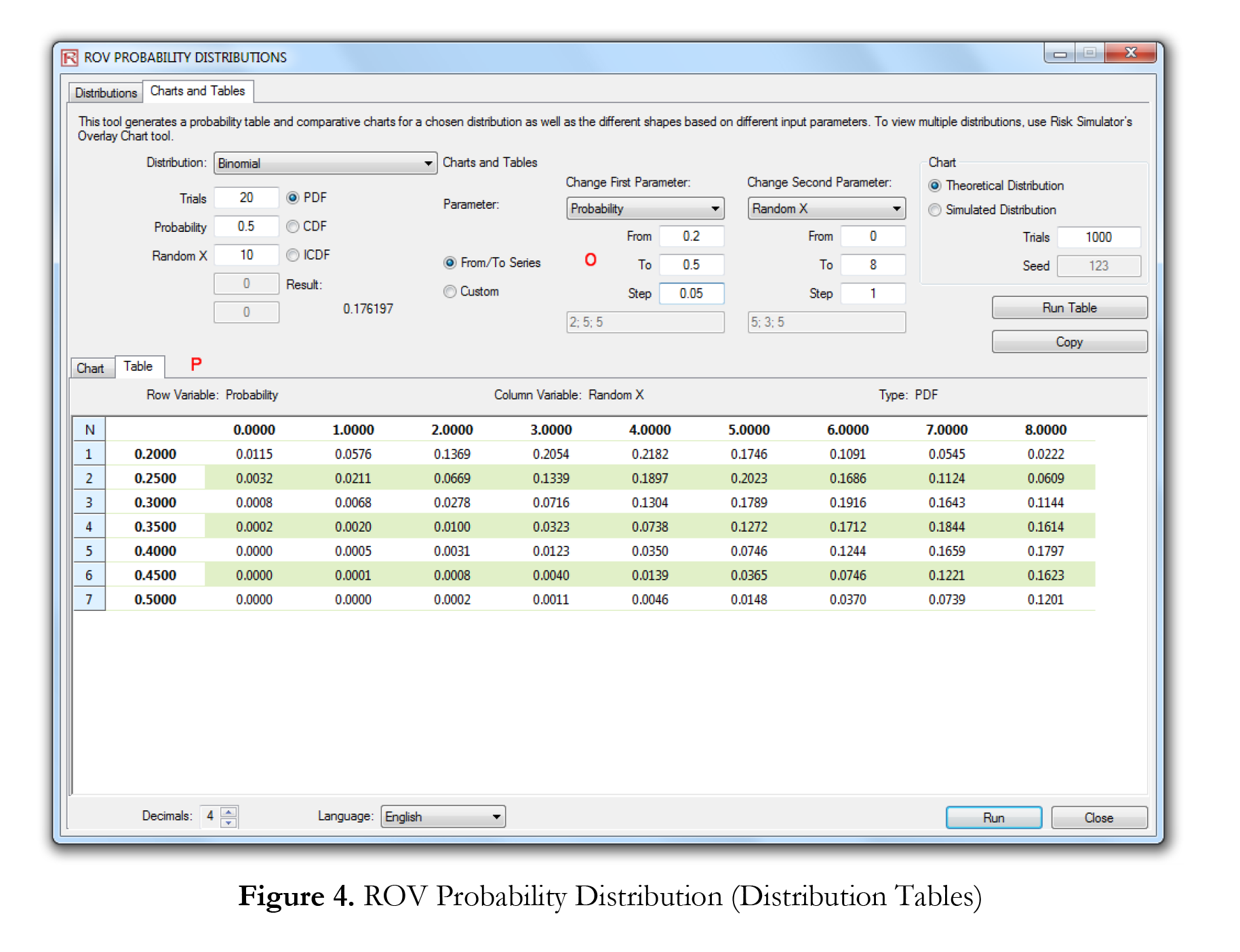


Recent Comments